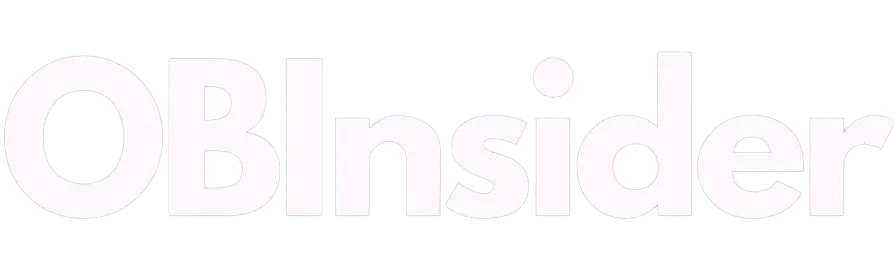How to create a Facebook page for business ?
A Facebook Page is a public profile specifically for businesses, brands, organizations, and public figures. Pages differ from personal profiles in a few key ways: · Pages are for business entities only, while personal profiles can be for anyone · Pages can have an unlimited number of followers, while personal profiles are capped at 5,000 friends · Pages can run ads, while personal profiles cannot Creating a Facebook Page is the first step to unfolding the capacity of social media marketing for your business. A Page allows you to create a presence on Facebook that is dedicated to your business, where you can share updates about your products and services, engage with customers and fans, and more.
How to create a Facebook page for business 2023 ? Facebook is a strong marketing tool or site for businesses of all sizes. But before you can start using it to its full potential, you need to create a Facebook page for your business. In this article, we'll walk you through the process of setting up a Facebook page for your business, step by step. Following the step to create a Facebook Page for Your Business
1. Open your Facebook Account with any browser and click on the "Pages" button in the left side of the screen. 2. Choose the type of page as you want to create. There are six types of pages to choose from: Local Business or Place, Company, Organization or Institution, Brand or Product, Artist, or Public Figure. 3. Select the type of business you have. If your business is not here, select "Other." 4. Enter the valid information and then click on "Create Page.
Set a Username to Your Facebook Page
When your page is ready, At first, you should do is choose a username. Ideally, your username should include all or part of your business name or domain name etc. It should also be similar across that social media channels so customers can easily find and tag your business. To set Username click on the Create @Username link and enter the username what you want to use. Since usernames must be unique, you'll see an alart message if the handle is already taken. If you've found one username, click on Create Username button. Remember that your page's username look like your this URL : https://facebook.com/username
And then decide which call-to-action (CTA) buttons to add to your page. Click the "Add a button" button in the upper left corner and choose one of the available calls to action. The best option for your business depends on what you want to do: To get increasing your audience or follower , choose Follow or Sign Up or call-to-action (CTA) buttons. To start a conversation with customers, choose Call Now, Contact Us, Send Message, Send Email, or Send WhatsApp Message. To add people to your website or app, select Learn more or Use the app. To make a sale, choose to Shop on the Website, Start an Order, or Reserve Now. #7: Provide Business Details Although you've already added a description of your business to your Page, you should also add contact information so customers can learn more about your business. Scroll down to the Info & Preferences section or click Edit Page Info in the left menu. And then add prospective details like your website and phone number. If your business has an office, store, or physical location that is open to the public, add business hours and location information.
Choose a Facebook Page Template
By default, Facebook Pages use a standard template. But you can choose another one to market your business more effectively. In the menu on the left, select Settings. Then click on Templates and tabs. In the Tabs section, click the Edit button. Then explore the available options to find one that suits your type of business. If you plan to sell products from your page, for example, choose the shopping template. If you run a service based business, go with the service template instead Then review the tabs that appear on your page. You can turn off the ones you don't plan to use and put the rest in the order that best suits your business. You can revisit them and resume tabs at any time
Introduce Your Facebook Page
Now you can start to get more your audience and using your page. Scroll down to the About section of your page and click the Create Welcome Post button. On the other hand, click to the "Create Post button" at the top of your page. Take the opportunity to welcome fans and customers, introduce them to your business, and tell them what to expect. Then start inviting people to your Page. You can click the Invite Friends button to ask friends, family, colleagues, and other personal connections to follow your Page. Please remember that this option will not automatically invite all of your friends. Alternatively, you can select the people who you want to invite to your page.
Make another admin facebook page
Even if you plan to manage your business page yourself, it's important to add at least one more admin. That way, if it gets blocked for any reason, someone on your team can still access your page. If you want to add another admin, select Settings in the menu on the left side of your page. And then, select Page Role. In the Assign Roles section of a new page, change the administrator setting. Then write the name of the person who you want to add. The matter of remember that any administrator you add will automatically have the same permissions as you. If you want to add a social media developer or community manager to your page, please change their settings accordingly
Convert your Facebook Page to Business Manager
You can manage it from your personal account. But if you want to separate personal and professional activities, you can move the page to Business Manager instead. Open Business Settings by clicking the gear icon next to your business account in Business Manager or Business Suite. Then open the Accounts dropdown menu and click on Pages. Click on the Add button and select Add a page. Write your page name or copy and paste the URL. Make sure you choose the correct page and select Add Page. If you are both a Page and Business Manager administrator, the Page will be immediately moved to your Business Manager. Note that any administrator you add will automatically have the same permissions as you. If you want to add a social media developer or community manager to your page, please change their settings accordingly
Open Trade Settings
If you're starting out in Business Suite, open the dropdown in the top left corner and click the gear icon next to your business account. If you're starting out in Business Manager, select your business account and click the gear icon in the bottom left corner. From the Account dropdown, select the Pages tab. Then click the blue Add button to open a new dropdown menu. Click on create a new page to create a new page for your business
Create Your Facebook Business Page
Then choose the category that best suits the type of page you want to create. Options range from local businesses to public figures, causes, or communities.
How to set up the facebook business page Step ?
Next, choose a name for your page; ideally, the name of your company, brand, organization or yourself (if you are a public figure). Use the dropdown menu to select a category that describes your page. Then click the Create Page button.
Complete Your Business Page Setup
Once created, your page will appear in your list of pages in business settings. Click on the View Page button to complete the setup process. You can return alternatively to Business Suite or Business Manager and access your new page at any time.
How to add team members facebook business page ?
Plan to add at least one admin, and then add other team members as employees. That way, you can give people the necessary access only—such as publishing content, responding to engagement, and sending messages—without giving them complete control over your page. To market your business more effectively, use the below optimization tips .